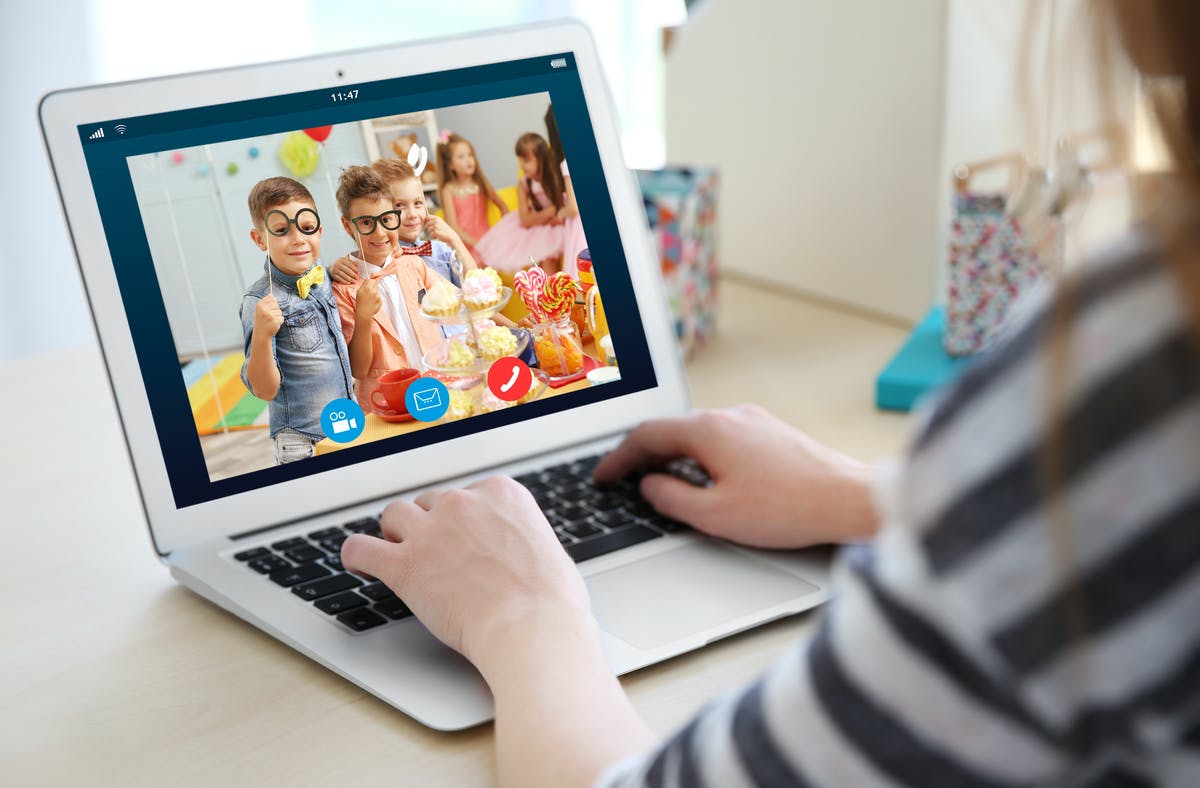No one can overlook the importance of Skype recorded conversation for protecting work-related information as well as memorable issues. No matter if you are looking for an opportunity to record your official conversations or you want to record live funny moments, there are numerous ways to record Skype audio and video calls. Fortunately, in this post, we are going to share easy and quick ways to record skype calls. Check out the four hard to ignore ways to record your required skype calls with ease.
Step 1:
If you want to record a voice or video call with your friend or colleague, open skype over Mac or PC that is an icon with a blue circle. You can easily figure it out on your MAC book Applications folder or your Windows PC Start menu. Choose a person you want to call from the saved contact list of your personal or Business Skype application. In case you don’t find the person's name on the list then you will need to add him or her to your contact list. For this, you will need to head out to the search bar and type the name of the skype contact.
Step 2:
Once you open your skype business or personal application, Click ON the contact you want to call shared in the bottom-right corner. Select the video or voice call option to start a call with the person. After you start a call click on the start recording option shared in the more icon on the left corner of the box in Windows and the top-left on Mac. When you start recording a call a notification message will appear on the screen of people on call reminding them that you are recording the call. The screens and audio streams will be recorded of all people that are on the call with you over skype.
Step 3:
To end voice or video recording over Skype, you will need to press the hang-up or More icon. Do keep in mind to press the stop recording icon to finalize the process of skype call. You can find the stop recording icon on the left corner of the box in Windows and the top-left on Mac or Server PC that is purchased via Bulk Devices UK.
Step 4
After you terminate or end the call you can playback the recording by opening the chat section of the conversation. You can watch or listen to a voice recording for up to 30 days over MAC or PC. You can also save it to your MAC or pc storage by choosing the More Options icon or three vertical dots. From the pop-up menu choose the download folder to save a copy of your voice or video recording on your business or personal skype. To get the most out of your Skype experience it is wise to have a set of high-quality audio-video devices.
Conclusion
In the conclusion, it could be stated now that the shared steps are best for people who want to save skype audio and video calls over mac and desktop PC. Don’t forget to share the mentioned quick steps with your friends to help